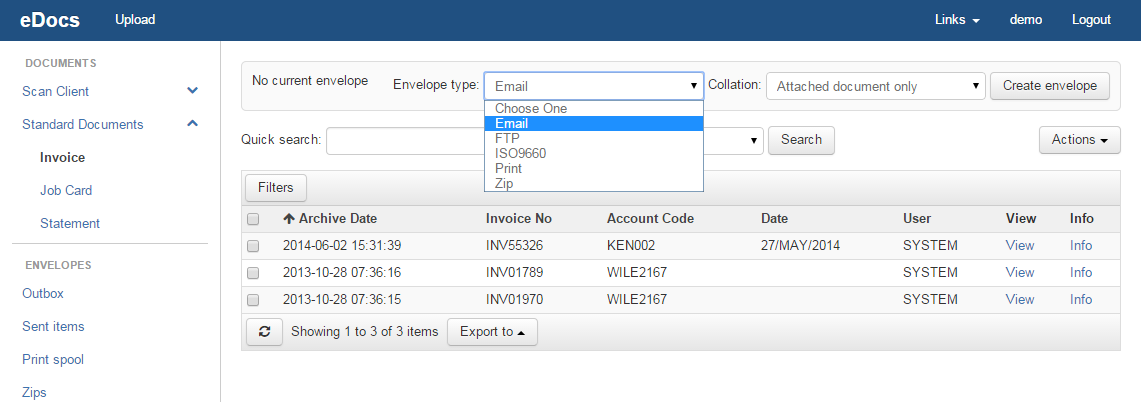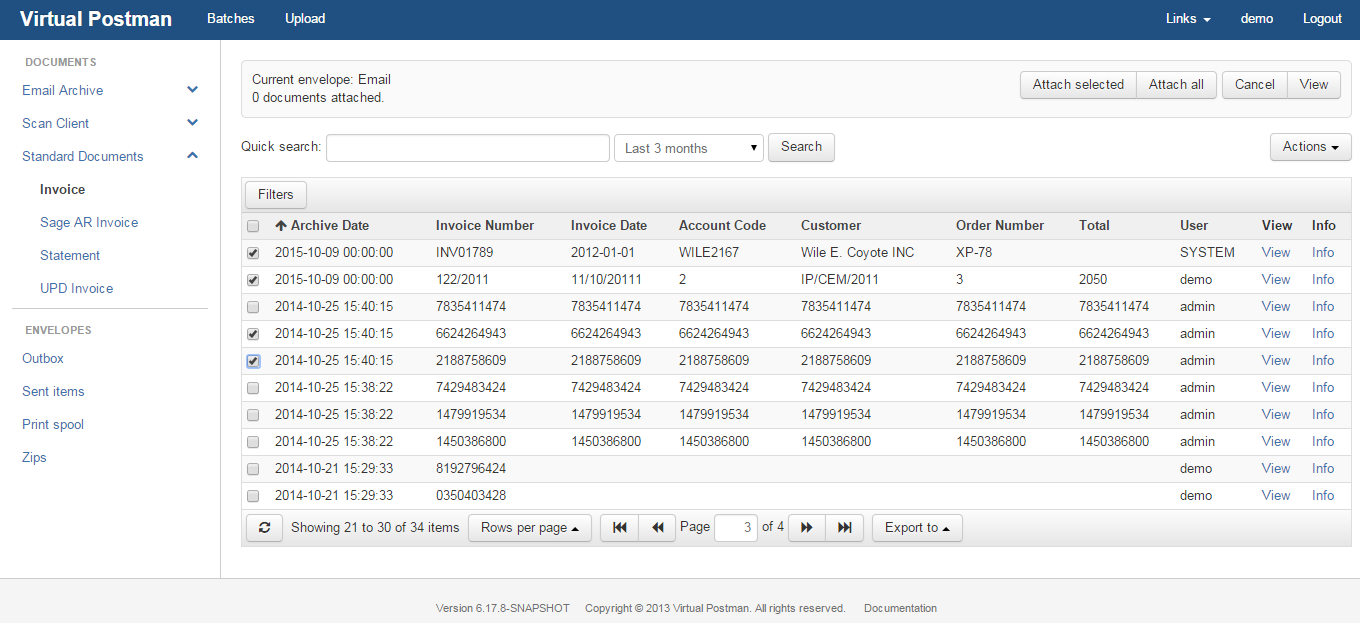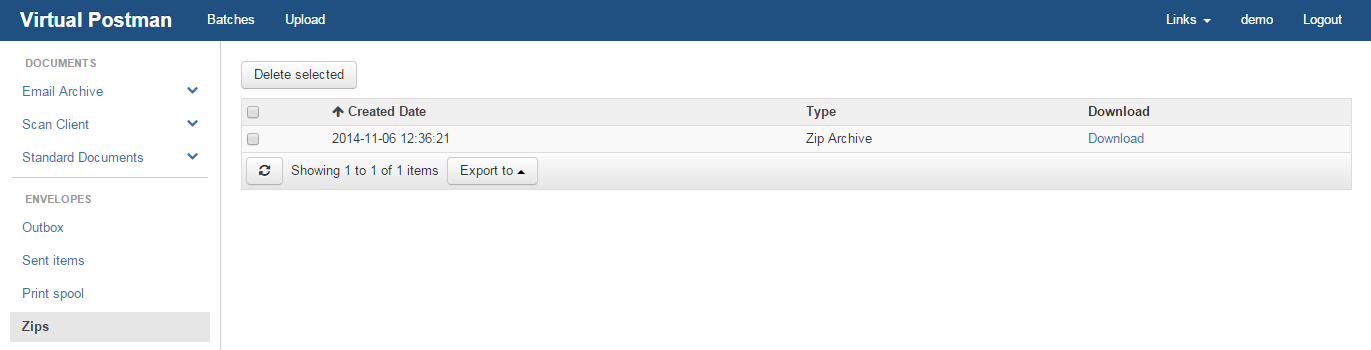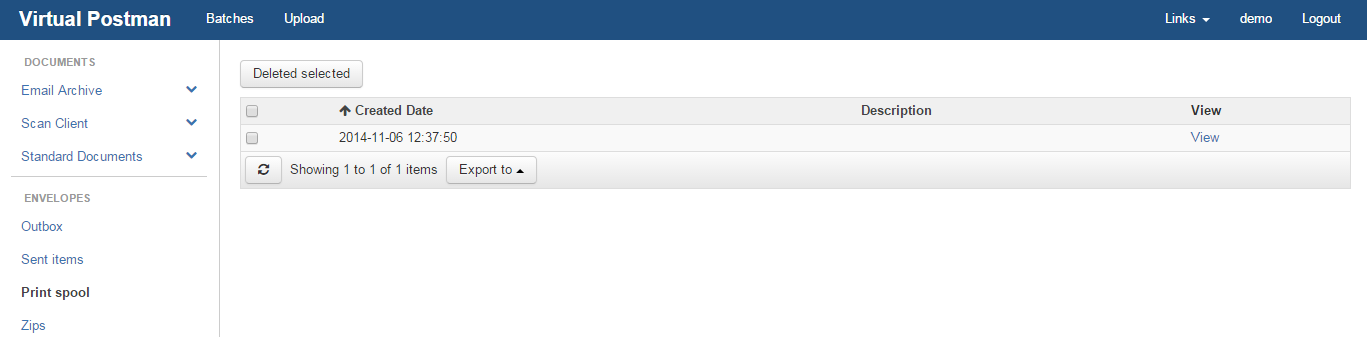eDocs Manual |
|
|
|
Envelopes are the packages that are used to send documents from the server to other destination. With eDocs, you can create various types of envelopes depending on how you want this envelope to be delivered. To create an envelope, you simply click on the "Envelope Type" drop down and select the type of envelope, and then click "Create Envelope", "Collation" allows you to select if you want any child documents to be automatically attached to the envelope. Child documents are documents which belong to the parent document, such as a POD that belongs to an invoice. The following different types of envelopes are available for use on eDocs as shown in the selection list in Figure 8.1, “Envelope Types” E-mail envelopes are the most used envelope type as you can use this to send documents directly from eDocs to a specific client or colleagues e-mail address and the documents will appear as an attachment. Once you have clicked create envelope, you can either click "Attach selected" or "Attach all". Attach all will attach all documents shown in the list and attach selected will only attach documents which have been selected. You can select specific documents you want to attach and click on "Attach selected" as shown in Figure 8.2, “Attaching Documents” Once you have clicked , the document count will show you how many documents have been attached to the current envelope, as well the the envelope type, as shown in Figure 8.3, “Count” below. You can continue to add documents to this envelope until you have attached all the documents you need. Once you have attached all the documents you need, you can then click on "View", which will take you to the below page Figure 8.4, “Count”, from here you can type the e-mail or FTP destination of where you wish to send the documents. If you have created a zip or print envelope, there will be an option to send documents directly to the "Zips" or "Print spool" as shown in Figure 8.5, “Zip Envelopes” and Figure 8.6, “Print Envelopes” below. |